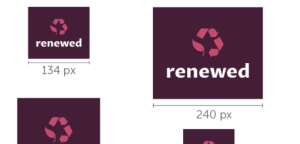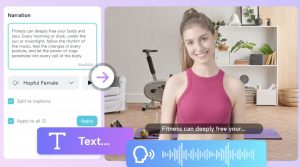Launching a website for your small business or brand is a huge milestone! But while it’s exciting to showcase your products or services online, there’s one thing you definitely want to keep in mind from the start—security. Making sure your website is safe not only protects your business but also builds trust with your customers.
In this guide, we’ll cover the basics of website security, offer essential security tips, and explain what wildcard certificates are. Plus, we’ll walk you through how to create a stunning logo for your website using LogoCreator.
Why Website Security Matters
Before diving into the tips, let’s chat about why security is such a big deal. Imagine this: your website gets hacked, customer data is exposed, and your business takes a major hit. That’s not just bad for your bottom line—it’s a disaster for your reputation.
Even if you’re a small business, you’re not too small to be a target. Hackers don’t discriminate; they often go after smaller businesses because they tend to have fewer resources dedicated to security. So, if you want your customers to feel safe browsing and shopping on your site, you need to prioritize security right from the start.
Essential Security Tips for Your Website
Here’s a breakdown of some key security measures you can implement to ensure your website is safe:
1. Get an SSL Certificate (Wildcard SSL if Needed)
SSL (Secure Socket Layer) certificates are a must. They encrypt data transferred between your website and its visitors, protecting sensitive information like login credentials, personal details, and payment info. You’ve probably noticed the padlock symbol in the URL bar on secure websites—that’s an SSL certificate at work!
For small businesses with multiple subdomains (like blog.mysite.com or store.mysite.com), a wildcard certificate f is a great option. This type of SSL protects not just your main domain but all its subdomains under one certificate. It’s convenient and cost-effective, especially if your website’s going to grow.
2. Use Strong Passwords and Two-Factor Authentication
It might seem obvious, but you’d be surprised how many businesses use weak passwords. Always choose strong, unique passwords for your website admin accounts, and update them regularly. Additionally, enabling two-factor authentication (2FA) adds an extra layer of protection by requiring a second form of verification (usually a text message or app notification) when logging in.
3. Regularly Update Software and Plugins
If you’re using a content management system (CMS) like WordPress, keeping your software, themes, and plugins up to date is essential. Developers frequently release updates that patch security vulnerabilities, so installing these updates as soon as they’re available is one of the simplest ways to secure your site.
4. Limit Login Attempts
To protect your site from brute force attacks (when hackers try to guess your password repeatedly), you can limit the number of login attempts allowed. Many platforms have plugins or settings to automatically block IP addresses after a set number of failed login attempts.
5. Secure Your Website with Firewalls and Malware Protection
Firewalls act as the first line of defense between your website and potential threats. They filter out malicious traffic before it reaches your site. It’s also a good idea to run malware scans regularly to detect and remove any harmful code before it causes damage.
6. Backup Your Website Regularly
Even with all the security measures in place, there’s always a chance something could go wrong. Regular backups ensure you can quickly restore your website to a working state if it’s compromised. Many hosting services offer automatic backups, but you can also use plugins or third-party services.
7. Monitor for Suspicious Activity
Keep an eye on your website’s traffic and look out for any unusual activity, such as sudden spikes in visits from suspicious locations or repeated failed login attempts. Many platforms offer security monitoring tools to help with this.
Choosing a Secure Hosting Provider
Your hosting provider plays a big role in keeping your website secure, so make sure you choose wisely. Look for a provider that offers:
- SSL certificates: Preferably one that offers wildcard certificates if you have or plan to have subdomains.
- Automatic backups: Regular backups ensure you can recover your website if something goes wrong.
- Firewalls and DDoS protection: These features protect your site from cyberattacks and malicious traffic.
- Malware scans: Ensure your hosting service includes regular malware scans and security monitoring.
How to Create a Logo for Your Secure Website Using LogoCreator
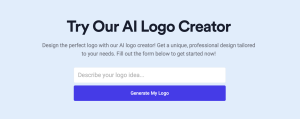
Now that you’ve got the basics of website security down, let’s add some flair to your site by creating a custom logo! A logo is key to your brand identity and helps your business stand out. Here’s a simple guide to designing a logo with LogoCreator:
Step 1: Sign Up or Log In
Head over to LogoCreator and either sign up for a new account or log in if you already have one.
Step 2: Choose Your Template
Once you’re in, browse the vast collection of templates. You’ll find templates suited for all kinds of businesses—whether you’re running a tech startup, a coffee shop, or an online retail store. Select one that fits your brand’s style.
Step 3: Customize the Design
This is where you can get creative. Modify the template to your liking by adjusting the colors, fonts, and icons. Make sure the logo reflects your brand’s vibe while keeping it simple and professional. A secure-looking logo with strong, confident lines and colors can even subconsciously give your customers a sense of trust.
Step 4: Add Your Business Name
Insert your business name and make any necessary tweaks to the font and positioning. It’s a good idea to choose a font that’s readable but also unique to help your brand stand out.
Step 5: Download Your Logo
Once you’re happy with the design, hit the download button. LogoCreator will provide you with high-quality files you can use across your website and other marketing materials.
Wrapping It Up
Creating a secure website for your small business is one of the most important things you can do to protect your brand and your customers. By following these security tips and considering options like wildcard certificates, you’re setting up your website for long-term success.
And don’t forget—your website is more than just a secure place for transactions; it’s an extension of your brand. Make sure it looks professional and polished with a custom logo designed easily on LogoCreator. Whether you’re securing your site or building your brand identity, you’re already on the right track!