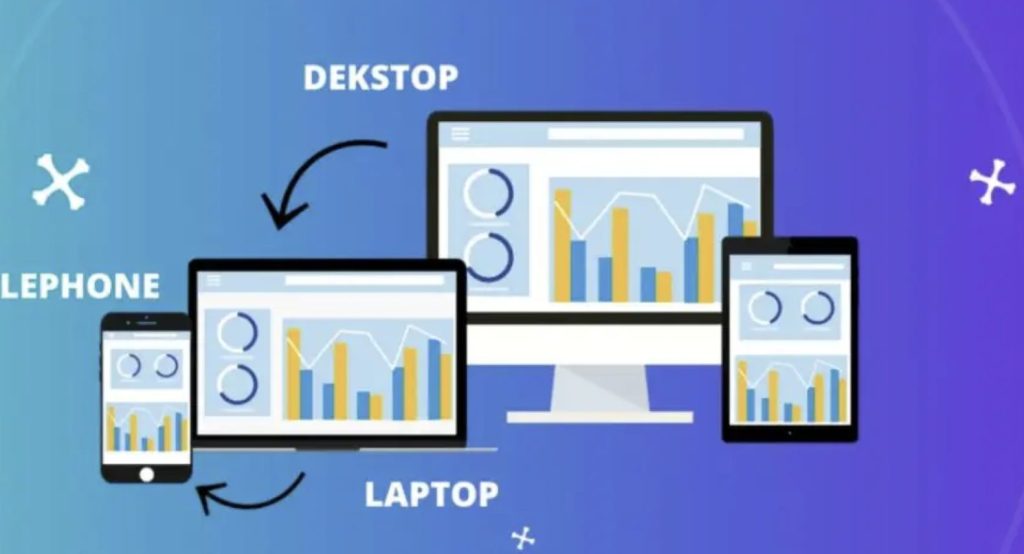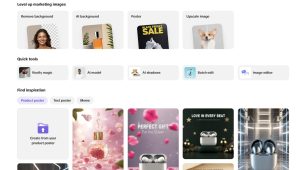Responsive design has become a key aspect of web development, ensuring that applications provide optimal viewing experiences across various screen sizes and devices. From desktops to smartphones, your app should automatically adjust its layout and functionality to fit the user’s device seamlessly.
When building applications with React, a component-based architecture makes developing a responsive user interface (UI) easy. This article will dive deep into practical tips and tricks to create a responsive UI in your React app.

Why Responsive Design is Important?
With the exponential rise in mobile device usage, creating a responsive UI is no longer optional but necessary. Responsive design improves user experience, increases engagement, and helps reduce bounce rates by ensuring that users on any device can access and navigate your app easily.
In the context of React, the good news is that it allows you to efficiently implement a responsive UI due to its modular, reusable component structure.
This synergy between design and development ensures that the visual elements created in Figma maintain their responsiveness and consistency when translated into React code.
- Using CSS Media Queries
CSS media queries are one of the foundational techniques for creating responsive designs. Media queries allow you to apply different CSS styles based on the device’s screen size, orientation, or resolution. They help you create breakpoints, which adjust the layout when the browser window crosses a certain width.
For instance:
CSS:
/* General styles for all screen sizes */
.container {
padding: 20px;
display: flex;
flex-wrap: wrap;
}
/* Styles for devices with width of 768px and above (e.g., tablets) */
@media (min-width: 768px) {
.container {
flex-direction: row;
}
}
This method can be incorporated into your React app by creating component-specific styles or by using external CSS files. However, handling a lot of media queries can become cumbersome, so it’s often combined with CSS-in-JS libraries or CSS frameworks (such as Bootstrap or Tailwind CSS) for better organization.
To test how well the app works and evaluate the visuals you created in Figma, use your phone. For optimal performance, use a clean my phone app to reduce clutter on your iPhone. This is important for testing sample UIs, as it provides the necessary space for the app to run smoothly.
Pro Tip: Use Relative Units
When setting width, margin, and padding, use relative units like percentages (%) or viewport units (vw, vh) instead of fixed values like px. This ensures that the layout scales fluidly on different screen sizes.
- Responsive Design with Flexbox and Grid
CSS Flexbox and Grid are powerful layout modules that work well in responsive design. These modules allow you to build complex, flexible layouts with relatively simple CSS, reducing the need for manually specifying breakpoints.
Flexbox
Flexbox is perfect for aligning components, handling vertical and horizontal layouts, and creating flexible elements that automatically adjust based on the available space.
Here’s an example:
CSS:
.container {
display: flex;
flex-wrap: wrap;
justify-content: center;
align-items: center;
}
With Flexbox, elements in your React app can automatically adjust based on the screen size, making it ideal for responsive UIs.
CSS Grid
CSS Grid is a 2D layout system that provides more control over designing responsive layouts than Flexbox. With Grid, you can define rows and columns and have elements span across both, which is particularly useful for creating complex, multi-column layouts.
CSS:
.container {
display: grid;
grid-template-columns: repeat(auto-fit, minmax(250px, 1fr));
grid-gap: 20px;
}
In this example, the columns automatically adjust to fit the available space, making the layout highly responsive without needing specific breakpoints.
- Responsive Images with srcSet and sizes
In a responsive UI, images should also adapt to different screen sizes. To achieve this, HTML’s srcSet attribute allows the browser to choose the appropriate image size based on the device’s screen resolution.
Here’s an example in a React component:
jsx:
<img
src=”small-image.jpg”
srcSet=”medium-image.jpg 768w, large-image.jpg 1024w”
sizes=”(max-width: 768px) 100vw, (min-width: 1024px) 50vw”
alt=”Responsive Example”
/>
In this case, the browser selects the appropriate image based on the device’s screen width, optimizing loading performance on smaller screens by serving smaller images. This ensures that users on mobile devices don’t waste bandwidth on unnecessarily large image files.
- CSS Frameworks and Libraries
CSS frameworks like Bootstrap and Tailwind CSS offer built-in responsive design utilities that can significantly speed up the development process.
Bootstrap
Bootstrap is a well-known front-end framework that provides a grid system and pre-built responsive components. It uses a mobile-first approach, meaning that designs are first created for mobile devices, and then media queries are used to scale up to larger screens.
Example usage in a React component:
jsx:
<div className=”container”>
<div className=”row”>
<div className=”col-12 col-md-6″>Column 1</div>
<div className=”col-12 col-md-6″>Column 2</div>
</div>
</div>
With Bootstrap’s grid system, columns automatically stack on smaller devices and display side by side on larger screens.
Tailwind CSS
Tailwind CSS is a utility-first CSS framework that allows you to apply responsive styles directly in your HTML or JSX using classes. It provides an easy way to create custom responsive designs without leaving your markup.
Example usage in a React component:
jsx:
<div className=”flex flex-col md:flex-row”>
<div className=”p-4 md:w-1/2″>Column 1</div>
<div className=”p-4 md:w-1/2″>Column 2</div>
</div>
Tailwind provides a more granular level of control over the layout while keeping your code clean and responsive. You can easily apply breakpoints for different screen sizes by appending classes like md:, lg:, or xl: to your utility classes.
- React Responsive Hooks and Libraries
To enhance responsiveness in your React app, you can leverage libraries and hooks that react to screen size changes. These tools offer more flexibility and help manage responsive behavior within your JavaScript logic.
React Responsive
The react-responsive library is one such tool that allows you to render different components based on media query matches. You can use it to show or hide content or adjust layouts dynamically as the screen size changes.
To install:
bash:
npm install react-responsive
Example usage:
jsx:
import { useMediaQuery } from ‘react-responsive’;
const MyComponent = () => {
const isDesktop = useMediaQuery({ query: ‘(min-width: 1024px)’ });
const isMobile = useMediaQuery({ query: ‘(max-width: 768px)’ });
return (
<div>
{isDesktop && <p>Displaying on a desktop screen</p>}
{isMobile && <p>Displaying on a mobile screen</p>}
</div>
);
};
This approach allows you to dynamically alter your app’s behavior and layout based on the current device.
- Viewport Meta Tag
Lastly, always ensure that your app includes the viewport meta tag in the HTML file to instruct the browser on how to adjust the content’s width and scaling. Without this tag, mobile browsers might render your site at desktop width, making it appear zoomed out and difficult to use.
html:
<meta name=”viewport” content=”width=device-width, initial-scale=1.0″ />
This is a critical step to ensure the responsiveness of your React app across all devices.
Final Thoughts
Building a responsive UI in a React app is not only achievable but also important for modern web development. By using a combination of CSS techniques such as media queries, Flexbox, and Grid, and leveraging tools like React Responsive and CSS frameworks, you can ensure your app looks and performs well across all devices.
If you’re aiming to build user-friendly and flexible UIs, following these tips will provide a strong foundation for your React app. For those looking to take their app to the next level or needing expertise in creating responsive UIs, consider hiring React developers who can bring their skills and experience to your project. Professional React developers, especially when supported by efficient tools, can ensure your app not only meets but exceeds modern standards for performance and responsiveness, helping you achieve an optimized and seamless user experience.